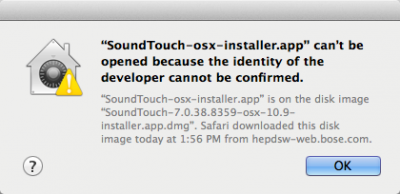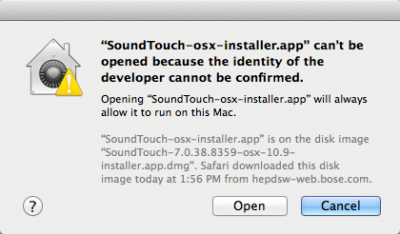Difference between revisions of "Template:ToneMatch Updater"
m (added note:This is required to do any updates for the <includeonly>{{T1 noLink}} and {{Model II noLink}}</includeonly><noinclude>{{T1}} and {{Model II}}</noinclude> Power Stand.) |
m (→macOS Issues) |
||
| (36 intermediate revisions by the same user not shown) | |||
| Line 1: | Line 1: | ||
| + | <noinclude> | ||
| + | ;<big>If you are here to update the firmware for your T4S or T8S please follow this link ⇒ [[T4S T8S Firmware Update Instructions]]</big> | ||
| + | </noinclude> | ||
| + | |||
| + | These are the latest versions of the ToneMatch Updater application. | ||
| + | |||
| + | '''ToneMatch<sup>®</sup> Updater Software application'''. (two versions available) | ||
| + | * {{ToneMatch Updater PC}} | ||
| + | * {{ToneMatch Updater MAC}} | ||
| + | |||
| + | If you have questions please see {{Community|link=https://www.bosepro.community/g/portable/topic/tonematch-updater|text=ToneMatch Updater discussion}}. | ||
| + | |||
| + | |||
| + | <!-- | ||
| + | <br>Some customers have reported an issue with OSX 10.13.x. Bose is investigating this. In the meantime please use a computer running OSX 10.12.x or earlier - or Windows PC running Windows 7 or later. | ||
| + | --> | ||
| + | <!-- --> | ||
| + | <div style="border-style: solid; border-color: blue;"> | ||
| + | ; To update your L1 Model II with a {{T1}} use the older version of the L1 Updater software | ||
*L1<sup>®</sup> Updater Software application. Note: This is required to do any updates for the <includeonly>{{T1 noLink}} and {{Model II noLink}}</includeonly><noinclude>{{T1}} and {{Model II}}</noinclude> Power Stand. (Two versions available) | *L1<sup>®</sup> Updater Software application. Note: This is required to do any updates for the <includeonly>{{T1 noLink}} and {{Model II noLink}}</includeonly><noinclude>{{T1}} and {{Model II}}</noinclude> Power Stand. (Two versions available) | ||
| − | ** [ | + | ** [[Media:L1Updater version 1.1 - Model II Firmware.zip| '''PC''' L1<sup>®</sup> Updater Software application for PC - download includes L1 Model II firmware 1.4 and system EQ 1.04]] |
| − | ** [http:// | + | ** [http://toonz.ca/downloads/L1_Updater_Mac_version_1.3.zip '''MAC''' L1<sup>®</sup> Updater Software application for MAC Version 1.3] (Supports OSX 10.7 and above). |
| + | |||
| + | </div> | ||
| + | <!-- | ||
| + | --><noinclude>[[Category:T1]] [[Category:Presets]]</noinclude> | ||
| + | |||
| + | ===macOS Issues=== | ||
| + | {{Template:MacOS Issues}} | ||
| + | |||
| + | |||
| + | ---- | ||
| + | [[Category:T1]] | ||
| + | [[Category:T4S]] | ||
| + | [[Category:T8S]] | ||
| + | [[Category:Firmware]] | ||
Latest revision as of 17:24, 5 June 2021
- If you are here to update the firmware for your T4S or T8S please follow this link ⇒ T4S T8S Firmware Update Instructions
These are the latest versions of the ToneMatch Updater application.
ToneMatch® Updater Software application. (two versions available)
- PC ToneMatch® Updater Software application for PC
- MAC ToneMatch® Updater Software application for MAC (Supports OSX 10.7 through 10.15.x)
If you have questions please see ToneMatch Updater discussion.
- To update your L1 Model II with a T1 ToneMatch Audio Engine use the older version of the L1 Updater software
- L1® Updater Software application. Note: This is required to do any updates for the T1 ToneMatch Audio Engine and L1 Model II Power Stand. (Two versions available)
macOS Issues
[Filename] can't be opened because the identity of the developer cannot be confirmed
If you see "[Filename] can't be opened because the identity of the developer cannot be confirmed" message displayed
Mac OSX users may see this message when trying to install a Bose app. If this message appears, try the following:
Mac users may need to hold the Control key (Ctrl) when opening the file.
Various versions of the Mac OS cannot identify Bose as a developer. The Mountain Lion version of OS X (10.8) includes a feature called Gatekeeper to protect users from installing applications of non-Apple identified developers. The Mavericks version of OS X (10.9.5) temporarily cannot identify Bose as a developer as well.
To open the application, follow these steps:
- Press and hold the Control key while clicking on the application icon
- Note: Do not use Launchpad to do this. Launchpad doesn’t allow you to access the shortcut menu
In the menu that appears, select Open at the top of the list
A confirmation window will appear. Select Open
Without Control click:
With Control click:
More information on Gatekeeper can be found at http://support.apple.com/kb/HT5290