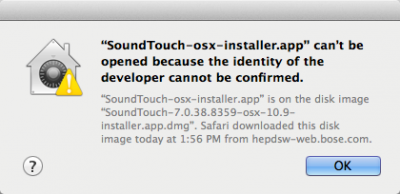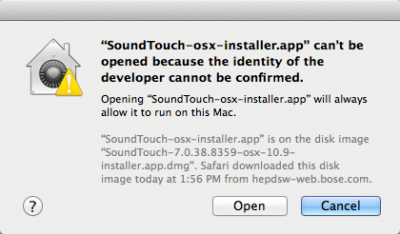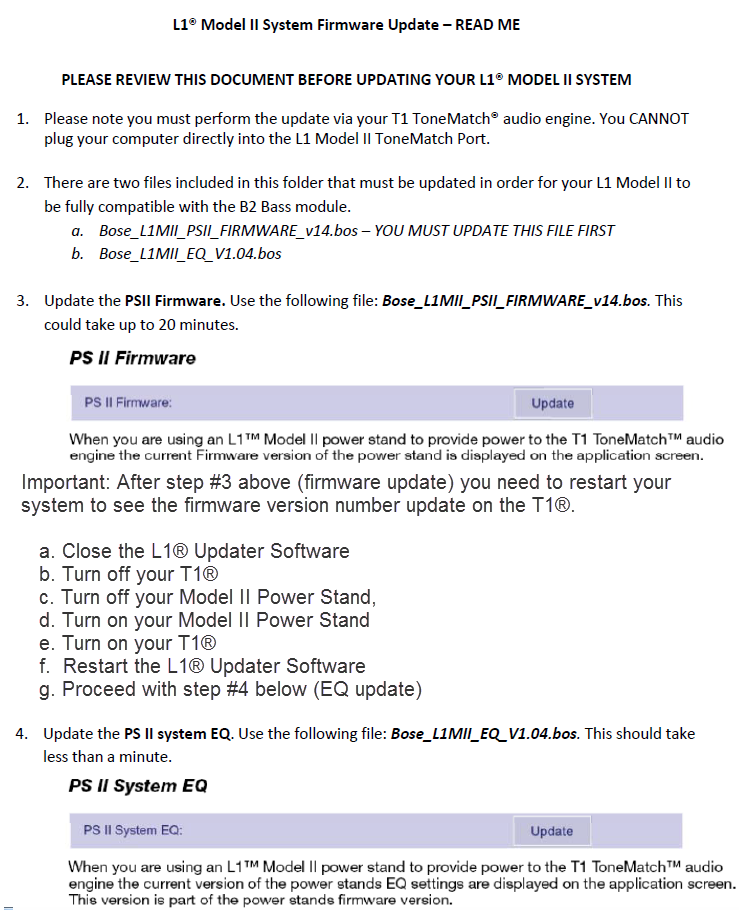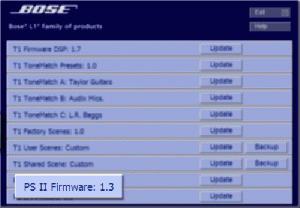L1® Model II Power Stand Firmware Updates
Firmware PrerequisitesYou need a computer and a T1 ToneMatch Audio Engine or T4S or T8S ToneMatch Mixer[1] to do firmware updates to your L1® Model II or Model 1S.
WarningIf your firmware update is not successful - Caution
After you update the T1 ToneMatch Audio Engine or L1 Model II firmware, if you see a window on the PC that says the update was not successful, you should:
Do this before trying the update again! This allows the L1 and T1s to re-establish a good copy of the software. Source: If your firmware update is not successful - Caution
|
Version 1.4
| Download | L1® Model II Power Stand Firmware v 1.4 zip file version (corrected) |
| Date | 2012/09/27 |
| Recommended for | All L1 Model II owners |
| Replaces | L1® Model II Power Stand Firmware Updates Version 1.3 |
| System Requirements: |
ToneMatch® Updater Software application. (two versions available)
If you have questions please see ToneMatch Updater discussion.
macOS Issues[Filename] can't be opened because the identity of the developer cannot be confirmedIf you see "[Filename] can't be opened because the identity of the developer cannot be confirmed" message displayed Mac OSX users may see this message when trying to install a Bose app. If this message appears, try the following: Mac users may need to hold the Control key (Ctrl) when opening the file. Various versions of the Mac OS cannot identify Bose as a developer. The Mountain Lion version of OS X (10.8) includes a feature called Gatekeeper to protect users from installing applications of non-Apple identified developers. The Mavericks version of OS X (10.9.5) temporarily cannot identify Bose as a developer as well. To open the application, follow these steps:
In the menu that appears, select Open at the top of the list A confirmation window will appear. Select Open Without Control click:
With Control click: More information on Gatekeeper can be found at http://support.apple.com/kb/HT5290
|
| Related |
T1 ToneMatch® Audio Engine Firmware Updates Version 1.8 - Strongly Recommended if you don't already have 1.6.
|
| Announcement | Model II Power Stand Firmware version 1.4 makes the Model II Power Stand fully compatible with the B2 Bass Module's bass level control. |
| Notes | Important: After step #3 below (firmware update) you need to restart your system to see the firmware version number update on the T1®.
|
Version 1.3
| Download | L1® Model II Power Stand Firmware v 1.3 zip file version |
| Date | 2008/02/27 |
| Recommended for | All L1 Model II owners |
| Replaces | L1® Model II Power Stand Firmware Updates Version 1.1 |
| System Requirements: |
ToneMatch® Updater Software application. (two versions available)
If you have questions please see ToneMatch Updater discussion.
macOS Issues[Filename] can't be opened because the identity of the developer cannot be confirmedIf you see "[Filename] can't be opened because the identity of the developer cannot be confirmed" message displayed Mac OSX users may see this message when trying to install a Bose app. If this message appears, try the following: Mac users may need to hold the Control key (Ctrl) when opening the file. Various versions of the Mac OS cannot identify Bose as a developer. The Mountain Lion version of OS X (10.8) includes a feature called Gatekeeper to protect users from installing applications of non-Apple identified developers. The Mavericks version of OS X (10.9.5) temporarily cannot identify Bose as a developer as well. To open the application, follow these steps:
In the menu that appears, select Open at the top of the list A confirmation window will appear. Select Open Without Control click:
With Control click: More information on Gatekeeper can be found at http://support.apple.com/kb/HT5290
|
| Related |
T1 ToneMatch® Audio Engine Firmware Updates Version 1.7 - Strongly Recommended if you don't already have 1.6.
|
| Announcement | New L1® Model II Power Stand v1.3 Release |
Installation Note
While you are installing the firmware update you will see a progress indicator on your computer screen in the
These are the latest versions of the ToneMatch Updater application.
ToneMatch® Updater Software application. (two versions available)
- PC ToneMatch® Updater Software application for PC
- MAC ToneMatch® Updater Software application for MAC (Supports OSX 10.7 through 10.15.x)
If you have questions please see ToneMatch Updater discussion.
- To update your L1 Model II with a T1 ToneMatch Audio Engine use the older version of the L1 Updater software
- L1® Updater Software application. Note: This is required to do any updates for the T1 ToneMatch® Audio Engine and L1® Model II Power Stand. (Two versions available)
macOS Issues
[Filename] can't be opened because the identity of the developer cannot be confirmed
If you see "[Filename] can't be opened because the identity of the developer cannot be confirmed" message displayed
Mac OSX users may see this message when trying to install a Bose app. If this message appears, try the following:
Mac users may need to hold the Control key (Ctrl) when opening the file.
Various versions of the Mac OS cannot identify Bose as a developer. The Mountain Lion version of OS X (10.8) includes a feature called Gatekeeper to protect users from installing applications of non-Apple identified developers. The Mavericks version of OS X (10.9.5) temporarily cannot identify Bose as a developer as well.
To open the application, follow these steps:
- Press and hold the Control key while clicking on the application icon
- Note: Do not use Launchpad to do this. Launchpad doesn’t allow you to access the shortcut menu
In the menu that appears, select Open at the top of the list
A confirmation window will appear. Select Open
Without Control click:
With Control click:
More information on Gatekeeper can be found at http://support.apple.com/kb/HT5290
application. You will not see any sign that anything is happening on the screen of the T1 ToneMatch Audio Engine.
After the update completes, you will not see the new firmware number on the screen of the T1 ToneMatch Audio Engine. You will need to turn off the Power on the Power Stand and then turn it back on for the update to be recognized. You may have to restart the L1® Updater software too.
Note: You should restart your computer after applying the firmware update before attempting any further updates to your T1.
Fixes
Version 1.3 fixes a rare issue with the power stand firmware update process. On earlier versions the power stand could be affected by two failed 'L1 model II Firmware' updates in a row.
We recommend upgrading from 'L1 model II Firmware' version 1.0 or 1.1
Related
It is highly recommended that you also download and apply T1 ToneMatch® Audio Engine Firmware Updates Version 1.8 if you don't already have 1.6.
Version 1.1
This is not required if you install L1® Model II Power Stand Firmware Version 1.3 above
Download L1™ Power Stand Firmware v 1.1
Date: 2007/08/10
Recommended for: All L1™ Model II Owners
Announcement: New T1 and L1™ Firmware
Fixes
System Hang / Blue Screen on T1™
Fixes a bug where some power outages could cause the L1 model II to hang. This is related to the problems reported on the message board where some users have experienced a loss of audio sometimes accompanied by a blank blue T1 LCD screen.[2]
Enhancements
Fan Behavior
We've also made some changes to the fan behavior to make it less noticeable.
Related
It is highly recommended that you also download and apply T1 ToneMatch® Audio Engine Firmware Updates Version 1.3
Prior Versions
- Version 1.0 - Original as released from manufacturing (no download)
- ↑ T4S ToneMatch mixer or T8S ToneMatch mixer or T1 ToneMatch Audio Engine
- ↑ Message Board reports of T1™ failures