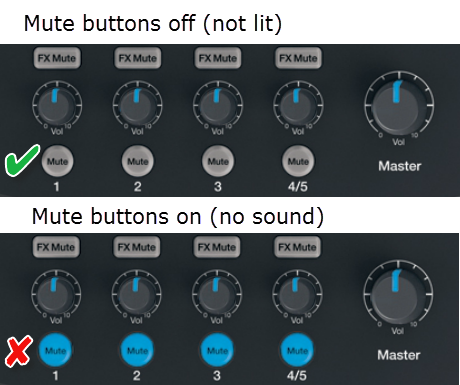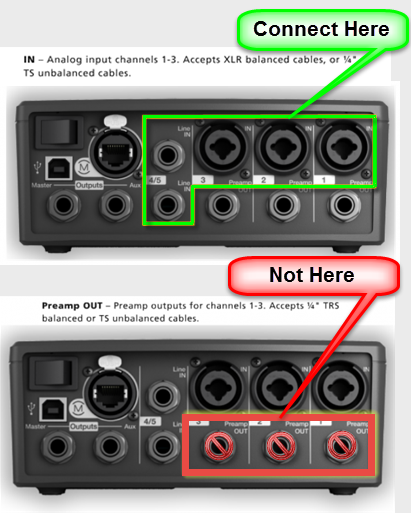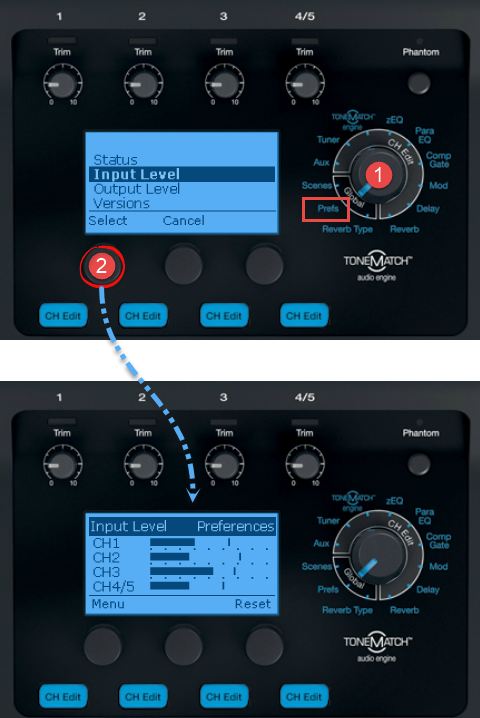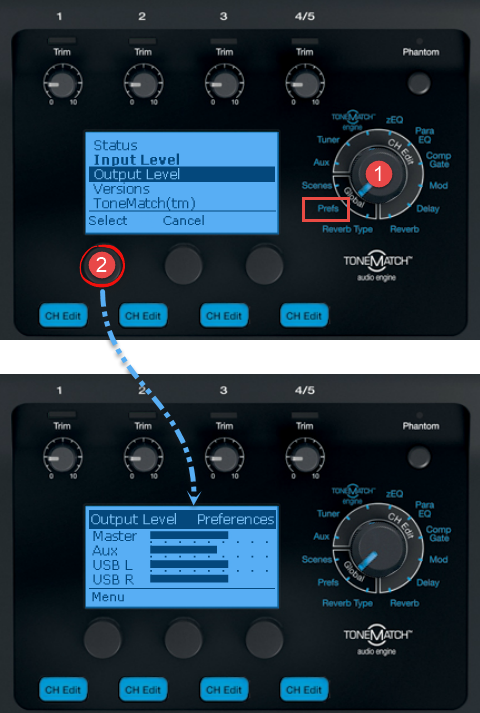Difference between revisions of "T1® No Sound"
m |
m (ST moved page T1® No Sound to T1® No Sound) |
||
| (One intermediate revision by the same user not shown) | |||
| Line 1: | Line 1: | ||
| − | If you have no sound coming through your {{T1}}. | + | <table><tr> |
| + | <td valign="top" width="250">__TOC__</td> | ||
| + | <td valign="top"> | ||
| + | If you have no sound coming through your {{T1}} and everything looks okay there are several things to you can check. | ||
| + | |||
| + | </td> | ||
| + | </tr></table> | ||
=== Check Channel Mute Buttons === | === Check Channel Mute Buttons === | ||
| Line 6: | Line 12: | ||
[[Image:T1 Channel Mutes.png]] | [[Image:T1 Channel Mutes.png]] | ||
| + | === Double Check Inputs === | ||
| + | #Try your inputs in different channels. | ||
| + | #Try connecting a microphone to Channel 1. | ||
| + | #If you are using a condenser microphone make sure that you have phantom power turned on. | ||
=== Check Inputs === | === Check Inputs === | ||
Latest revision as of 03:24, 26 March 2017
|
If you have no sound coming through your T1 ToneMatch Audio Engine and everything looks okay there are several things to you can check. |
Check Channel Mute Buttons
Make sure that the Channel Mute buttons are NOT lit.
Double Check Inputs
- Try your inputs in different channels.
- Try connecting a microphone to Channel 1.
- If you are using a condenser microphone make sure that you have phantom power turned on.
Check Inputs
If you are using 1/4 inch inputs make sure that you are using the inputs in the top row (in the center of the XLR/Combo inputs). NOT the Preamp Outputs in the bottom row.
Check Input Levels
- Turn the Rotary Selector to Prefs
- Turn Select knob to Input Level, press to see the Input Levels
Check Output Levels
- Turn the Rotary Selector to Prefs
- Turn Select knob to Output Level, press to see the Input Levels