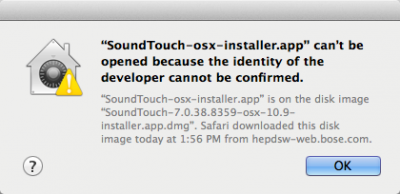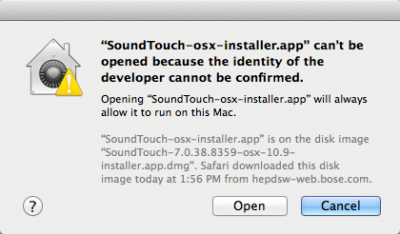Difference between revisions of "Firmware Prerequisites"
m (switched to local copy of Media:L1 Updater Instructions 1.0.pdf|L1® Updater Instructions for PC to reduce traffic on infopop site) |
m (use local copy of MAC L1 updater instructions to offload bandwidth and storage requirements on other servers. Also clarify that there are different downloads for Mac and PC) |
||
| Line 11: | Line 11: | ||
<td valign="top"> | <td valign="top"> | ||
* Download {{L1 Updater}}. This is required to do any updates for the <includeonly>{{T1 noLink}} and {{Model II noLink}}</includeonly><noinclude>{{T1}} and {{Model II}}</noinclude> Power Stand. | * Download {{L1 Updater}}. This is required to do any updates for the <includeonly>{{T1 noLink}} and {{Model II noLink}}</includeonly><noinclude>{{T1}} and {{Model II}}</noinclude> Power Stand. | ||
| − | * Read [[Media:L1 Updater Instructions 1.0.pdf|L1® Updater Instructions | + | * Read [[Media:L1 Updater Instructions 1.0.pdf|'''PC''' L1® Updater Instructions]] or <br />[[Media:L1 Updater Instructions 1.0 MAC.pdf|'''MAC''' L1® Updater Instructions]]. <br />Step by step instructions for updating the <includeonly>{{T1 noLink}} and {{Model II noLink}}</includeonly><noinclude>{{T1}} and {{Model II}}</noinclude> Power Stand. |
</td></tr> | </td></tr> | ||
</table> | </table> | ||
Revision as of 11:35, 8 November 2008
| <linkedimage>
wikipage=Firmware Prerequisites tooltip=Get the L1® Updater Software img_src=Image:L1UpdaterIcon.png img_width=50px img_height=50px img_alt=Get the L1® Updater Software </linkedimage> |
These are the latest versions of the ToneMatch Updater application. ToneMatch® Updater Software application. (two versions available)
If you have questions please see ToneMatch Updater discussion.
macOS Issues[Filename] can't be opened because the identity of the developer cannot be confirmedIf you see "[Filename] can't be opened because the identity of the developer cannot be confirmed" message displayed Mac OSX users may see this message when trying to install a Bose app. If this message appears, try the following: Mac users may need to hold the Control key (Ctrl) when opening the file. Various versions of the Mac OS cannot identify Bose as a developer. The Mountain Lion version of OS X (10.8) includes a feature called Gatekeeper to protect users from installing applications of non-Apple identified developers. The Mavericks version of OS X (10.9.5) temporarily cannot identify Bose as a developer as well. To open the application, follow these steps:
In the menu that appears, select Open at the top of the list A confirmation window will appear. Select Open Without Control click:
With Control click: More information on Gatekeeper can be found at http://support.apple.com/kb/HT5290
. This is required to do any updates for the T1 ToneMatch Audio Engine and L1 Model II Power Stand.
|
Mac Hint
If you download the software and cannot locate it try this hint from T. Roberts.
- In the upper right corner of the screen is the Spotlight icon. Click on it, type in tonematch, and select show-all (to open a finder window in search-results mode), and you should see all files on your system that contain the word 'Tonematch'. Look for the files ending with .bos, for example the T1 updater is "Bose_T1_Firmware_ver_1.6.bos". If these are present, the download has been unzipped successfully, and you can connect and update by running the Updater app.