Difference between revisions of "S1 Pro Firmware Update"
m (Formatting) |
m (formatting) |
||
| Line 4: | Line 4: | ||
# When the screen looks like this connect the {{S1}} to your computer<br> [[File:S1 Pro Firmware Update 1.jpg|400px]] | # When the screen looks like this connect the {{S1}} to your computer<br> [[File:S1 Pro Firmware Update 1.jpg|400px]] | ||
# If the screen says your system is up to date, you don't have to do anything more. <br>[[File:S1 Pro Firmware Update 2.jpg|400px]] | # If the screen says your system is up to date, you don't have to do anything more. <br>[[File:S1 Pro Firmware Update 2.jpg|400px]] | ||
| − | # If you | + | # If Bose Support has told you to reload the latest firmware <br>Type <big>'''adv''' followed by the '''up arrow''', '''down arrow'''</big><br>The screen will look like this<br>[[File:S1 Pro Firmware Update 3.jpg|400px]] |
# Click Install Update and follow the prompts on the screen | # Click Install Update and follow the prompts on the screen | ||
---- | ---- | ||
Revision as of 00:10, 3 April 2019
If you want to update the firmware for the S1 Pro System
- Navigate to the Bose Updater Site
- Follow the prompts on the screen
- When the screen looks like this connect the S1 Pro System to your computer
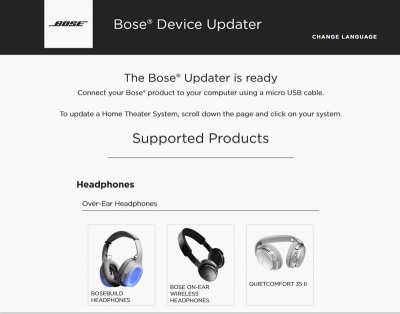
- If the screen says your system is up to date, you don't have to do anything more.
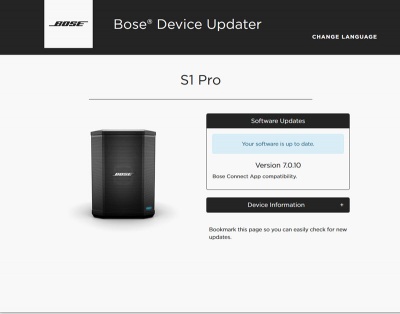
- If Bose Support has told you to reload the latest firmware
Type adv followed by the up arrow, down arrow
The screen will look like this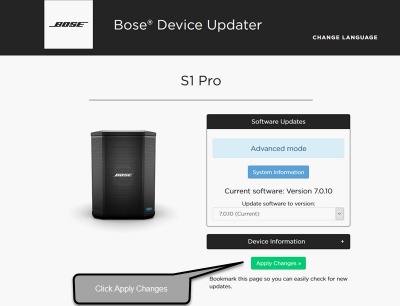
- Click Install Update and follow the prompts on the screen